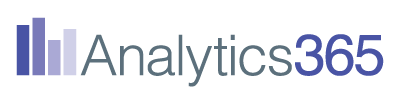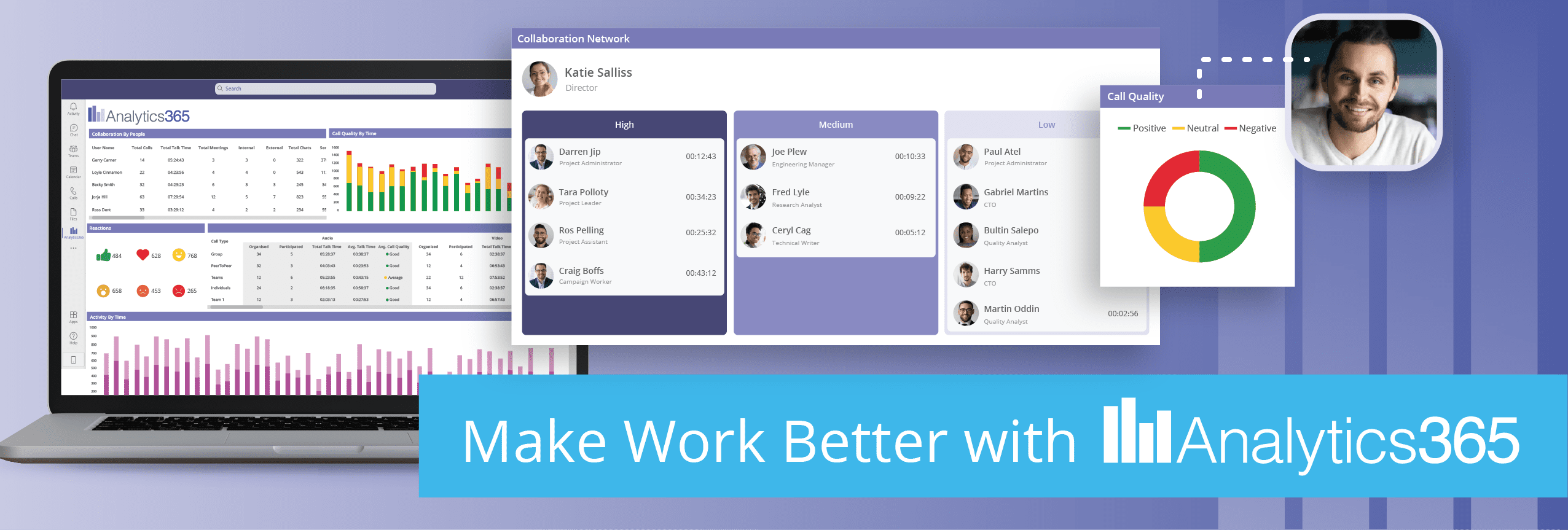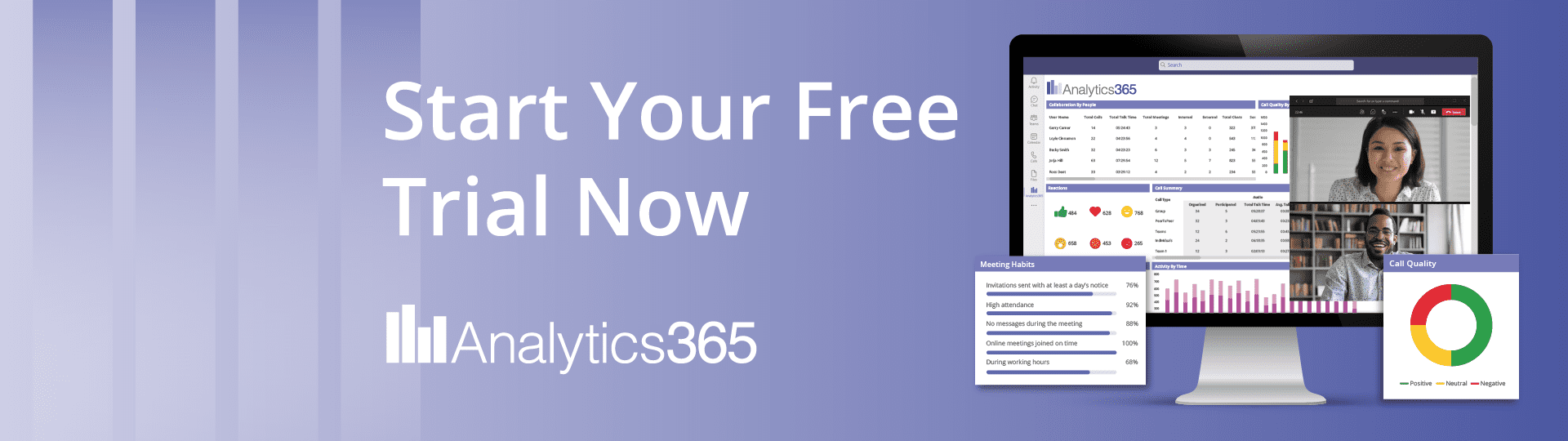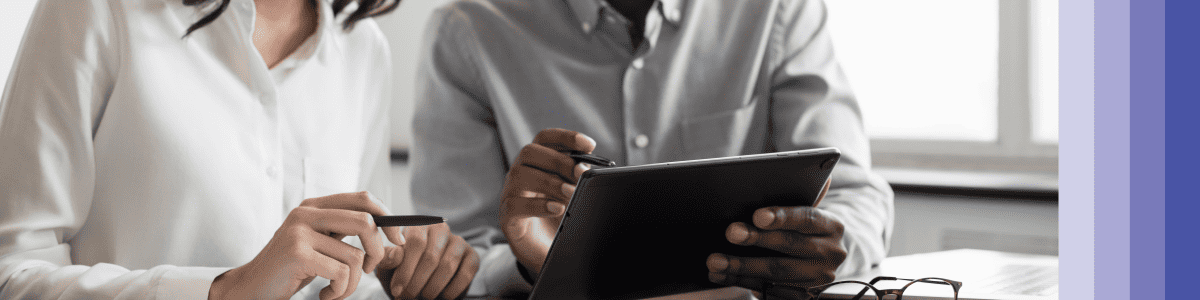Going remote is a huge shift for internal communication within a business. It completely removes all the old ways of communicating across your team and presents a whole new set of challenges like:
- How do I make sure I don’t over communicate?
- How do you make sure the right messages get to the right teams?
- How do we get good feedback?
To try to help answer some of those questions, we’ve pulled together 5 ways to successfully use Microsoft Teams for internal comms.
Contents
- What are the advantages of using Microsoft Teams?
- What are the disadvantages of using Microsoft Teams?
- 5 ways to use Microsoft Teams to improve internal communications
Advantages of using Microsoft Teams for internal comms
Microsoft Teams offers a complete internal communication system with everything needed for organisations to communicate, share and collaborate across distances. But that isn’t the only reason to use it. It has plenty of other features that make it worth choosing other alternative platforms. Some of the main ones are:
- Fully integrated with Office 365: During meetings, users can view and edit documents from Word, Excel, Powerpoint and many more. You can also join and set up meetings in Outlook for extra convenience.
- Quality video meetings: The range of video enhancements, features and extensions facilitate better communication and collaboration.
- Mobile friendly: No matter where employees are based, they can access it on mobile, making it easier to stay connected.
- Streamlines work and save time: Being a “hub for teamwork”, the app brings together chats, calls, meetings and third-party tools in one location.
Disadvantages of using Microsoft Teams for internal comms
Like every platform, there are some things that Teams could do better. Below are some of the issues we see businesses regularly struggle with:
- Confusing file structures: Everything uploaded to conversations goes to the channel root folder, so if an employee moves the files into properly named folders, the file links in the conversations can break.
- Requires constant Internet connectivity: Unlike other email applications (which catch information), Microsoft Teams requires an Internet connection, making it difficult for users who frequently travel or have limited Internet connectivity.
- It might be too complicated for some: The extensive list of features, enhancements, and extensions could be too much for those who only need something like a basic video conferencing platform for virtual meetings.
5 ways to use Microsoft Teams to improve internal communications
Create Specific Channels
For companies of a certain size, having a company-wide group chat is great for socialising. But most of the time, important messages will be missed. To avoid this it’s worth setting up specific channels under Teams to keep the important stuff organised, such as:
- Rewards, recognition and praise
- Specific projects
- Team news and information
This way, your team members will be happy to see their messages being noticed and feel recognised for their achievements.
How to create channels:
If you’re unsure about how to create a channel below are the 5 steps you need to take to set one up.
- Select more options (…) > Add channel
- Add the name and description of the channel
- Choose between a standard or private channel
- Choose to automatically show the channel on everyone’s channel list
- Select Add for it to appear in your team’s channel
Send announcements to your teams
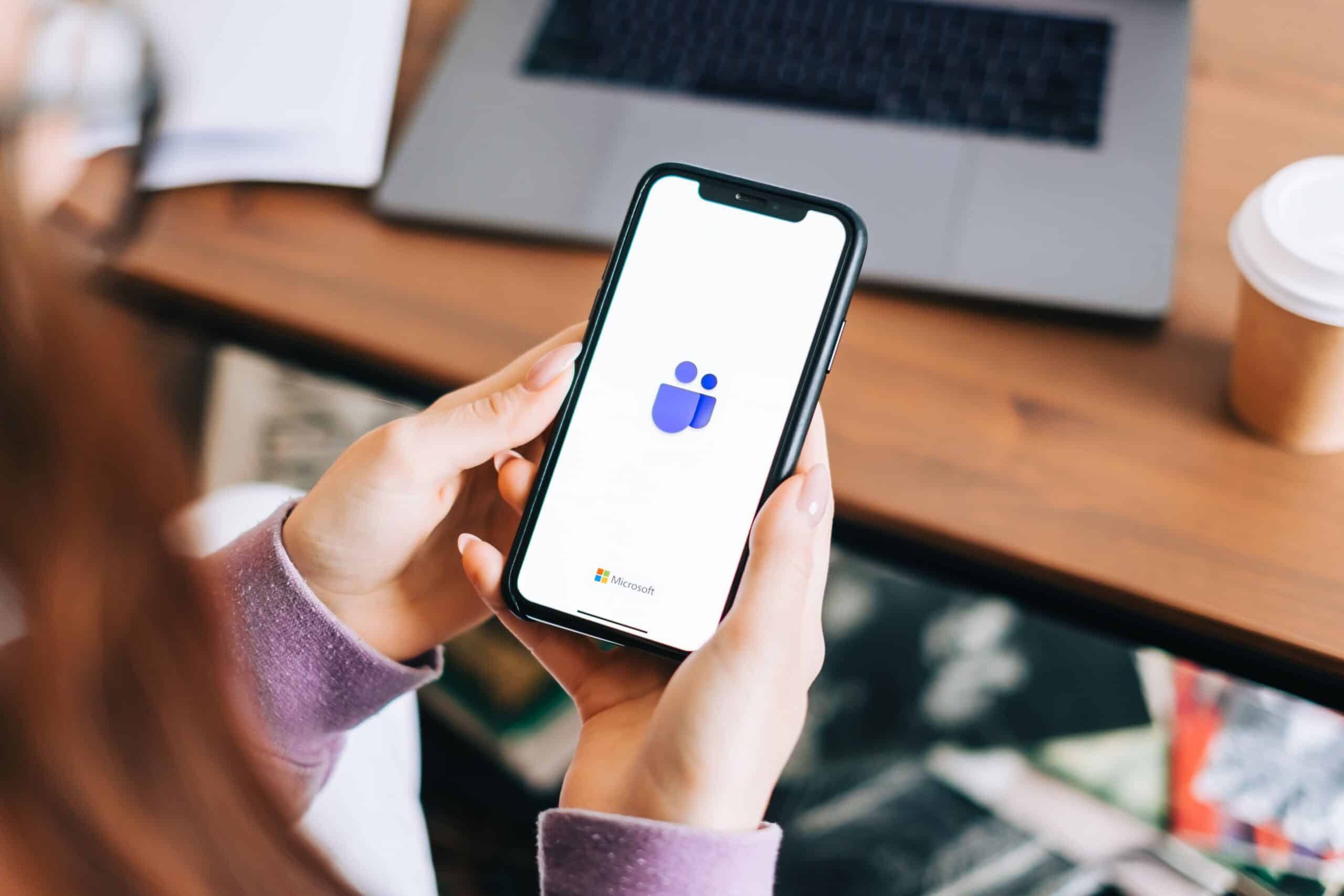
As a manager, you want to ensure that you’re keeping your team up-to-date on the latest happenings.
Now you could do that with an email but the problem is that if you want instant feedback on it or any type of two-way communication, then it’s likely going to be done via an email chain. Which will clog up your inbox and become annoying.
Or you could send an announcement via Teams which will:
- Send everyone a notification
- Allow them to directly feed back on it or reach to it
- Have all the feedback and discussion in the one place and not in multiple emails
How to create an announcement:
If you’re unsure on how to create an announcement, follow the below steps:
- Select format in the channel you want to send it to
- Click new conversation > Announcement
- You can type a headline, format it and add a background image
- Type in the topic of your announcements, then type the main body of your message
- Hit that send button!
Tagging people for targeted communications
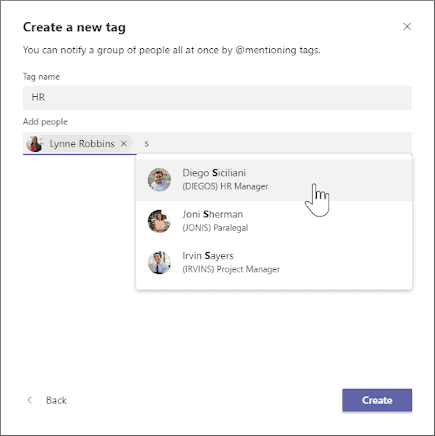
Tagging is the perfect way to ensure targeted communication within your team. It creates a notification and stops the message from being lost with all the other noise on Teams.
The other massive benefit to tagging is that you can also categorise people based on attributes like job roles or location. So for example, you can create a “Managers” tag and if you want to fire off a message that is specifically targeted to them without having to look each one up – you can.
How to create and manage tags in teams:
If you’re unsure on how to create tags in teams, follow the below steps:
- Select Teams on the sidebar and find your team in the list
- Select more options and then select Manage tags
- You can then create tags and assign them to your team members.
- In a conversation, @mention a tag and select it from the list. The people associated with this tag will get a notification.
- To start a chat using tags, select New chat, type in the name and select the right one from the list. Everyone associated with this tag will be added to the To: field.
Create an internal wiki
If your organisation is new to Microsoft Teams, you’ll likely consider the platform a chat and video conferencing tool.
However, it has more functionality than you may think.
An example of this is the wiki feature. You can create a site for your team to collect and capture knowledge, assemble content from different sources and share plans and ideas.
You can also use the wiki tool for HR purposes, including storing policy documents, onboarding documents and key contact information.
How to create a wiki tab for your team’s channel:
If you’re unsure about how to create an internal Wiki, follow the steps below:
- Select Add a tab + next to the other tabs in the channel.
- Select Wiki from the tab list
- Name this tab and click save.
- Start adding pages using the ‘New page’ button in the bottom left corner. Remember also to name these pages.
- Add sections by clicking on the + symbol ‘Add a new section here.
- Start a conversation with your team using the ‘Show Section Conversation’ button. They can now contribute and comment on the Wiki pages.
Integration with polling apps
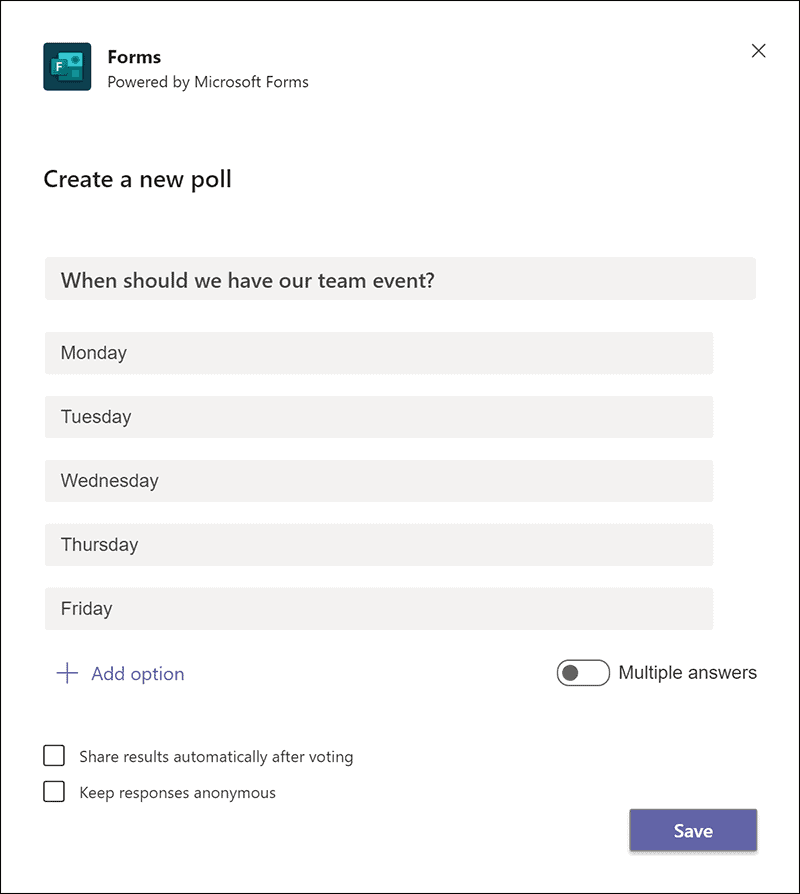
Internal comms shouldn’t be a one-way street. It should be tailored to the team and business based on their feedback.
But, sometimes running a survey every time you need quick feedback isn’t realistic. You need some other mechanism for doing this.
Enter Polly.
Being able to run instant polls using an app like Polly can help you get quick feedback on everything from the way you communicate, to whether it’s too much but also on what people want to do.
How to create effective polls:
Not all polls are created equal. Below are 4 tips for creating an effective poll using Polly.
- Establish clear goals for your polls. You might want to gain feedback, identify new topics or use it as an icebreaker.
- Write straightforward questions using respectful language.
- Share the results with your attendees. Your team is probably curious to see the results, which will help drive participation in future polls.
- Look for trends on what went well and areas for improvement.
Summary
Going remote is a huge shift for internal comms and presents a lot of challenges. But that doesn’t mean you can’t do it successfully.
Using a tool like Microsoft Teams can make your life a lot easier. And as long as you know how to use its features effectively you can make sure people are getting the right messages.